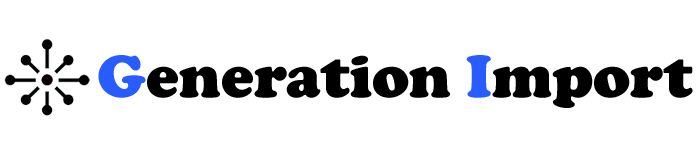A Complete Guide to Exporting and Importing K-1 Data Between Businesses and Individuals
Dealing with a Schedule K-1 form can be tough. Exporting and importing data between businesses and individuals often feels overwhelming. Managing a business, a partnership, or filing taxes alone means handling K-1 data well. This is key to reporting everything correctly to the IRS.
Let’s explore how to export K-1 data from businesses to stakeholders. Then, we’ll look at how to import it into individual tax returns smoothly. It may seem complex at first, but with the right guidance, it’s much more manageable than you think.

Spoiler alert: It’s not as scary as it sounds!
What is K-1 Data, and Why Does It Matter?
The Schedule K-1 form reports each partner’s or shareholder’s share of income, deductions, credits, and other tax items from partnerships, S-corporations, or trusts. This data is vital for ensuring that the income from these entities is properly accounted for in the individual’s tax filings.
The K-1 shares a business’s financial results with its stakeholders. It’s key to the U.S. tax process. If you have a partnership or own shares in an S-corporation or trust, you will get a K-1 form. This form shows your share of the entity’s income or losses. You must report this information on your personal tax return.
How do you smoothly transfer business information to your personal tax return?
In 2025, more than 15 million K-1s were filed. This shows how common these forms are in business taxation. However, one of the biggest pain points is how the data moves from the business side to the individual’s tax return.
Fun Fact: In 2025, over 15 million K-1s were filed, showing how common they are in the business tax world. The tricky part? Getting the data from business to individual, seamlessly!
How Do Businesses Export K-1 Data to Individuals?
If you’re on the business side, the first thing you need to know is that accuracy is king. The IRS doesn’t take too kindly to errors on K-1 forms, so it’s important to get everything just right.
Step-by-Step Guide for Businesses:
1. Organise Financial Data
To generate a K-1, you need the business’s full financial data. This includes its income, deductions, and credits. Make sure all your books are in order and that every partner’s percentage of ownership is clear.
Quick Tip: Use tax software like TurboTax Business or Drake Tax to automate this. Trust me, it’s a game-changer!
2. Complete the K-1 Form
Each partner or shareholder gets a K-1. It details their share of the income, deductions, and credits. The 1065 (for partnerships) or 1120S (for S-corps) usually generate these forms.
Here’s the basic info you’ll need:
- Partner’s information: Name, address, Social Security Number (SSN)
- Business’s financials: Net income, capital gains, deductions, etc.
- Ownership percentage: The stake each partner holds in the business
3. Export K-1 Data
Once the K-1 form is filled out, it’s time to “export” it to the individual partner or shareholder. This can be done digitally or in paper form, but these days, digital is the way to go.
- PDF Exports: Most tax software will allow you to export K-1 data as a PDF to send via email.
- XML/CSV Formats: Some software exports K-1 data in XML or CSV. This can make it easier to import the data into tax software.
Did you know? The IRS encourages businesses to file K-1 forms electronically in 2025. This will reduce errors and speed up processing.
4. Send the K-1 to Each Stakeholder
Each partner or shareholder must get their K-1 before tax deadlines, usually by March 15th for partnerships and S-corporations. You don’t want to be the reason someone files late!
Pro Tip: Always double-check recipient emails before sending digital K-1s. Mistakes can cause major delays!
How Do Individuals Import K-1 Data into Their Personal Taxes?
Now, let’s flip the script. If you’re the one receiving a K-1, importing the data into your personal return is your next move. Don’t sweat it—I’ll walk you through it.
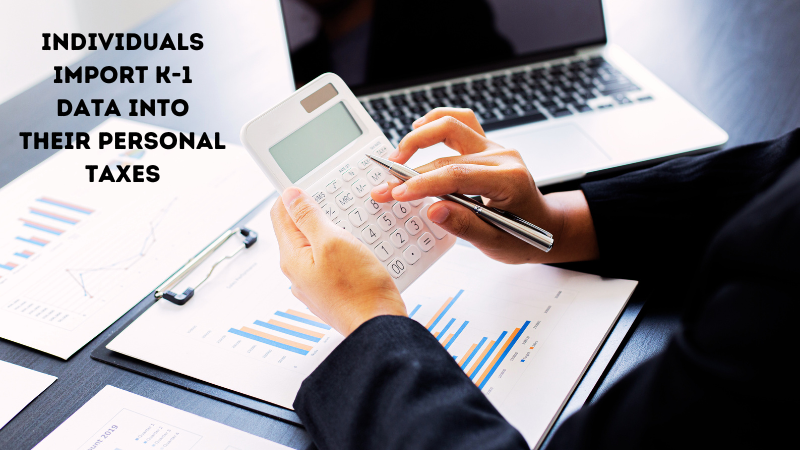
Step-by-step Guide for Individuals:
1. Review Your K-1 Carefully
Before you do anything, give your K-1 a thorough review. Check your name, SSN, and ownership percentage for accuracy. If something’s off, you’ll want to contact the business ASAP to get it corrected.
Warning: If the business messes up your K-1 data, it can delay your tax return and trigger an IRS audit. Yikes!
2. Import Data Into Tax Software
Most personal tax preparation software like TurboTax or H&R Block makes it easy to import K-1 data. Here’s how:
- Choose the right section. In the software, find the section to report income from partnerships, S-corps, or trusts.
- Manual or automatic import? Some software allows you to upload a digital K-1 file (like XML or CSV). If not, you’ll need to manually enter the figures from the K-1 form into your return.
- Enter the numbers: Enter your share of the business’s income, deductions, and credits, as shown on the K-1.
3. Report Income and Deductions
After you enter your K-1 data, the software will add it to your Form 1040, your individual tax return. The software will allocate this income to the right parts of your tax return—no manual math required!
4. Double-Check for Accuracy
Even if the software does most of the work, make sure the numbers match your K-1 exactly. Any discrepancy could flag your return for an audit.
Common Mistakes When Transferring K-1 Data (And How to Avoid Them)
Here’s where things can go sideways. Mistakes during the exporting or importing of K-1 data can cause headaches. Let’s make sure you avoid them!
1. Incorrect Ownership Percentages
Businesses sometimes fail to update ownership percentages. This is common if a partner bought or sold part of their stake during the year. This can lead to incorrect K-1s.
Fix: Always review partnership agreements before generating K-1 forms.
2. Missed Deadlines
Businesses must send K-1s by the IRS deadlines. Individuals must file them with their tax returns. Late K-1s can delay tax filings and result in penalties.
Fix: Set reminders well before the deadline and communicate clearly with all stakeholders.
3. Mismatched K-1 Data
If the K-1 data doesn’t match the business’s tax return, the IRS may audit both the business and the individual.
Fix: Double-check that your business’s tax return and the K-1 data align perfectly.
Real-Life Example: Smooth K-1 Data Transfer in Action
I once worked with a client who owned a small S-corp. Every year, he had to send out K-1s to his four shareholders. The first time he did it, he manually calculated ownership percentages and income. You can probably guess what happened—errors galore!
By the second year, we used TurboTax Business to generate and export the K-1s in just a few clicks. The shareholders imported them into their returns. The process was audit-proof.
Trust me, automating this process is worth it.
FAQs on K-1 Data Transfers
A: Contact the business immediately to correct the K-1. If you’ve already filed your tax return, you may need to file an amended return.
A: No, you need the K-1 to accurately report your income from partnerships or S-corps. File for an extension if you haven’t received it in time.
A: Yes! Most businesses prefer to send K-1s electronically now to speed up the process.
A: Reach out to the business or partnership immediately. They can resend it, either digitally or by mail.
Conclusion: Simplifying K-1 Data Transfer for a Stress-Free Tax Season
While transferring K-1 data might seem like a complicated process, it doesn’t have to be. With careful planning, the right tools, and attention to detail, businesses and individuals can navigate the K-1 export and import process with ease.
My best advice? Use tax software to automate the process. It will save you time, reduce the risk of errors, and help ensure that everything is filed correctly and on time. Here’s to a stress-free tax season, whether you’re running a business or just handling your personal return!
My personal tip: Use tax software! I’ve seen how much smoother it is when everything’s automated. It lets you focus on what matters: growing your business or enjoying a stress-free tax season.