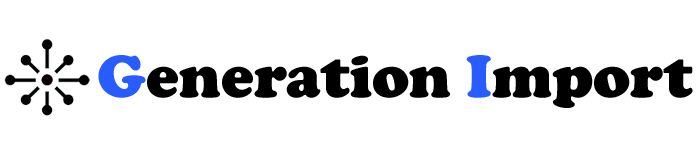Import Building Material Orders into Point-of-Sale Software: A Complete Guide
Running a construction business, hardware store, or any building materials shop means you need to manage orders well. Handling large stock amounts, working with suppliers, and making sure customers get the right products can feel like a lot. But what if I told you that integrating your orders directly into your Point of Sale (POS) software could simplify all of this? Imagine a system that makes order processing easy. With just a few clicks, you can manage inventory and improve customer service. Sounds exciting, right?
This guide shows how importing building material orders into your POS software can change your business operations. We’ll walk you through the benefits, the step-by-step process, and answer all your burning questions. By the end, you’ll see just how easy and profitable it can be to integrate building material orders into your POS.

What Is Point of Sale (POS) Software, and Why Should You Care?
What Is POS Software?
A POS system goes beyond the traditional cash register. It combines hardware and software. This system helps businesses manage transactions, track inventory, and analyze sales data. A POS system mainly processes sales. However, it also connects with other business areas. This includes inventory management, accounting, and customer relationship management (CRM).
Why Use POS in Construction and Hardware?
A solid POS system is vital for construction companies and businesses selling building materials. Here’s why:
Connect Purchase Orders: POS systems let you link purchase orders right to inventory management. This creates a smooth flow from ordering materials to selling them without errors or inefficiencies.
The Power of Real-Time Data
POS systems help construction and hardware businesses with real-time features. Real-time data helps you track sales, manage supplier orders, and analyze stock levels. This lets you make smart and quick decisions. Picture this: you can check inventory levels and sales reports with just a few clicks. This helps you stay ahead of the competition.
Why Should You Import Building Material Orders into Your POS Software?
Benefits of Importing Orders to POS
Importing building material orders into your POS software has many benefits. This is especially true for businesses in construction and hardware. Here are some key advantages:
- Accuracy: Manual data entry can cause mistakes. These include wrong product descriptions, quantities, or prices. Importing orders directly into the POS software minimizes the risk of mistakes.
- Efficiency: The import process is faster than manually entering each order. This saves time. Your team can then focus on customer service and other key tasks.
- Inventory Management: When you import orders directly, your POS system updates inventory levels in real time. This helps you avoid stockouts, overstocking, or missing sales due to unavailable products.
- Faster order processing helps you fill customer orders quickly. This leads to happier customers and more repeat business.
- Less Paperwork: Automating order entry cuts down on paperwork. This gives your team more time to assist customers and manage the business.
Quick Tip:
Modern POS systems can alert you when inventory runs low. This helps avoid overselling products that are out of stock, saving you money.
How Do You Import Building Material Orders into Your POS Software?
Let’s go over how to import building material orders into your POS software. It’s simpler than you might think. Follow these steps:
Step 1: Choose the Right POS Software
The first step to integrate orders into your POS system is choosing the right software. Not all POS systems are the same. You need to choose one made for the construction or hardware industry. Some popular options include:
- Square is great for small to medium-sized businesses. It has a user-friendly interface and offers flexibility. This makes it perfect for retail and construction.
- Clover: A popular choice, Clover is very customizable. It helps with managing inventory, processing payments, and more.
- Lightspeed: This is a top choice for businesses with big inventories. It helps you track orders, manage suppliers, and simplify your operations.
Real-World Example:
A hardware store owner in Texas recently changed from manual inventory tracking to Lightspeed POS. The result? The owner noted a 20% drop in inventory errors and a 30% boost in order fulfillment speed.
Step 2: Prepare Your Orders for Import
To ensure a smooth import, your data must be formatted correctly. Most POS systems accept files in CSV or Excel format. Here’s what your file should include:
- Product Names: Each building material should be listed by its proper name.
- Quantities: The quantity of each product in the order.
- SKUs: Stock Keeping Units (SKUs) uniquely identify products.
- Prices: Ensure the correct pricing is entered.
- Supplier Details:
- Add contact information for your suppliers.
- Note their delivery times.
Fun Fact:
Organizing your orders in an Excel sheet can cut your import time by up to 50%. Use clear headings to make it even easier! Plus, it helps avoid errors during the upload process.
Step 3: Access the Import Function in Your POS
Once your data is ready, log into your POS software and navigate to the settings or tools section. Look for the option that says “Import” or “Upload Orders”. This feature is typically located under inventory management or data settings.
Step 4: Upload Your Order File
Click on the Import button and select the file you’ve prepared. Make sure the file matches the required format. The POS system will often ask you to match fields from your order file to the ones in the POS system. For example, you might match “Product Name” in your file to “Item Name” in the POS system.
Step 5: Review and Confirm the Import
Before you finish the import, check the data preview from the POS software. Check for any discrepancies or errors. Catching issues before finalizing the import is key. It can save you time and headaches down the road.
Double-Check Data:
A small typo can lead to big issues with inventory or customer orders, so be sure to check this step!
Once everything looks good, confirm the import, and the system will process the data.
Why Use POS in Construction and Hardware?
For those in the building materials industry, a robust POS system is indispensable. It helps you:
- Track sales effectively: Monitor daily transactions and identify trends.
- Manage inventory seamlessly: Keep tabs on stock levels and reduce waste.
- Integrate purchase orders efficiently: Link orders directly to inventory for smoother operations.
Imagine being able to pull up sales reports or inventory levels at a moment’s notice. This capability empowers you to make informed decisions that drive profitability.
Why Should You Import Building Material Orders into Your POS Software?
Benefits of Importing Orders to POS:
Importing building material orders into your POS can bring a host of advantages:
- Accuracy: Reducing manual data entry cuts errors in order processing.
- Efficiency: Automating the import process saves time. It lets staff focus on customer service, not paperwork.
- Inventory Management: POS software updates inventory levels in real-time. This helps you avoid stockouts or excess inventory.
- Better Customer Service: Faster processing times enhance the overall customer experience.
Quick Tip: Want to avoid overselling a product that’s out of stock? Your POS can automatically alert you when inventory is running low.
Common Mistakes to Avoid
Importing orders into your POS software is easy, but watch for these common pitfalls:
- Not Double-Checking Data: Always review your data before hitting the import button. A small mistake can cause mismatched inventory, missed sales, or unhappy customers.
- Check Compatibility: Ensure your order file format works with your POS software. Using the wrong format can cause failed imports.
- Skipping Backup: Always back up your existing data before performing a major import. This way, you can restore your inventory if something goes wrong.
Warning:
Not checking your data can cause big issues later. You might end up with incorrect inventory levels and miss sales.
Enhancing Your POS Experience with Additional Features
Now that you’ve imported your building material orders, consider these tips to improve your POS system experience:
Inventory Management
- Automate Stock Alerts: Set up alerts for low inventory levels to prevent stockouts.
- Integrate with Suppliers: Some POS systems can connect with suppliers for automatic reordering.
Customer Relationship Management (CRM)
- Use the CRM to track customer preferences and past orders.
- Use CRM data to target promotions and marketing. It will improve sales.
Analytics and Report
- Generate sales reports: analyse sales trends and inventory turnover. This will optimise your inventory and sales strategies.
- Data-Driven Decisions: Use report insights to make better business decisions. This will improve your bottom line.
FAQ Section
Look for retail and construction software, like Square or Clover. These systems offer features tailored for managing inventory and sales in construction.
Yes, as long as the data is formatted correctly and matches the fields required by your POS software. Most POS systems allow for multiple suppliers to be entered.
Always check your data files for errors. Make sure they match the required format. Use validation tools provided by the POS software when available.
Consider switching to a more flexible POS system that offers this functionality. Conduct research to find one that meets your specific needs.
Most systems are user-friendly. Some initial training can help you get the most out of the features. Many POS vendors offer training resources or customer support to assist you.
Conclusion
Conclusion
Importing building material orders into your POS software transforms construction and hardware businesses. It reduces errors, boosts efficiency, and gives you better control over inventory management. The right POS software can help you simplify operations. It also improves customer service and saves you time and money.
As a personal success story, I remember when I first implemented POS software in my hardware store. At first, the learning curve was steep, but once I got the hang of it, the efficiency gains were incredible. I spent less time on paperwork and more time focusing on growing the business.
Now, it’s your turn! Take the first step by evaluating your current systems, and consider upgrading to a POS that can handle your building material orders. Have you tried importing orders into your POS before? What challenges did you face? Let me know in the comments!